Car with FIS and on-board computer
The on-board computer analyzes and displays the current and average fuel consumption, average speed, fuel range and travel time.

The on-board computer analyzes and displays (FIS) the following information: current fuel consumption travel time average driving speed This information is displayed on the FIS display in the above sequence.
All indicators (range by fuel, travel time, average fuel consumption, average speed and current fuel consumption) are displayed in metric, and in certain export options in the English system of units.
Use
The on-board computer is controlled by two switches mounted in the wiper control handle.

Feature selection
- Repeatedly press the top or bottom side of the function switch A. The 5 functions of the on-board computer are displayed in sequence.
Erasing information
- Fetch the actual function.
- Press and hold reset button B for at least one second (Reset).
The reset button can be used to set the following zero values:
- travel time
- average fuel consumption
- average speed
The on-board computer only works when the ignition is on. When the ignition is switched on, the last function at the time the ignition was switched off is displayed. By briefly pressing the function switch A or the reset button B, you can also turn off the driving break reminder.
Note. When the battery terminals are disconnected, all accumulated values are erased.
Current fuel consumption
Car with FIS and on-board computer
The current fuel consumption indication helps save fuel.
The display shows the value of fuel consumption at the moment, measured in l / 100 km. With this display, you can select the driving mode that corresponds to the optimal fuel consumption.
Consumption is calculated for each 30-meter section of the track. When the vehicle is stopped, the last calculated value is displayed.
If, after starting the engine, the function for determining the fuel consumption at the moment is called, then on the first 30-40 meters of the path, its average value is displayed.
Fuel range
Car with FIS and on-board computer
This indication is helpful in planning a move.
The display shows the range in kilometers. This display shows how many kilometers the car can still travel on the actual remaining fuel in this driving mode. The fuel range is determined by discrete values measured in steps of 10 km.
The fuel consumption for the last 30 km is taken as the basis for calculating the range. With a more economical subsequent movement, the range increases.
Travel time
Car with FIS and on-board computer
Travel time indication reminds you to take a break from driving.
The display shows the travel time counting from the last reset of the storage device memory data. When the ignition is off, the value of the travel time is saved. When the movement continues, the subsequent countdown is added to it.
If you want to start counting the travel time from a certain moment, clear the memory by pressing the button "Reset" IN.
Reminder to take a break from driving
Two hours after the start of the movement, regardless of the programmed function, there is an automatic switch to the indication of the travel time. Flashing view indication "2:00" reminds the driver to take a break from driving.
By briefly pressing the top or bottom side of the function switch, or the button "Reset" this indication can be turned off.
If you now leave the ignition on, or if the break is less than 10 minutes, then every next two hours, the reminder to stop for a rest will be repeated with an indication of the travel time like 4:00, 6:00, etc. If the break lasts more than 10 minutes with the ignition off, the travel time count data is reset.
Average fuel consumption
FIS vehicle with on-board computer
This indication is helpful in planning a move.
The display shows the average fuel consumption in liters per 100 km since the last memory reset. With this display, you can select the driving mode that corresponds to the optimal fuel consumption.
When the ignition is off, the value of the average fuel consumption is stored in memory. When driving continues, the subsequent consumption data is taken into account.
If you want to determine the average fuel consumption again, you must reset the memory data by pressing the button "Reset". When driving the first 30 m after the reset, a zero value is displayed on the display.
Average moving speed
FIS vehicle with on-board computer
This indication is helpful in planning a move.
The display shows the average speed in km/h since the last memory reset.
When the ignition is off, the average speed value is stored in memory. When you continue driving, new data is also taken into account.
If you want to determine the average speed again, you must reset the memory data by pressing the button "Reset".
Menu display
Vehicle with auxiliary heater and tire air monitoring system


Through the corresponding menu commands of your car, it is possible to configure, enable and control individual functions (e.g. an auxiliary heater). In addition, you can use the menu to display (FIS) necessary information (e.g. on-board computer). The device only works when the ignition is on. The control is carried out by the Menu key of the center console.
The start menu informs you about the various display indications. The following types of indication are possible:
- MENU AUS (menu off)
- ABFRAGEN (request)
- EINSTELLEN (setup, installation)
- HILFE (help)
Selecting and Entering Menu Commands
With the Menu button and the center console rotary/push button, you can call up the menu display, read out data and make settings.


Menu key and rotary/push button functions.
Menu call
- Press the Menu key.
Sampling and tuning
- Rotate rotary/push button.
Input and confirmation
- Press the rotary/push button.
When the button is rotated through the menu, the command selection arrow moves / settings can be changed.
By pressing the rotary / push button, the selected command is confirmed / the set parameters are entered into the system.
Types of indication
The FIS start menu allows you to select 4 types of display.
The four initial menu displays correspond to the following functions:
Menu aus (menu off)
- on-board computer,
- fault monitoring system / parameters of the radio system or telephone,
- outside temperature,
- speed alarm,
- door/trunk warning,
- display commands/automatic transmission gear engaged indication,
- phone display, «telematics» and navigation systems.
Navigation Controls (depending on configuration) may be on the LCD screen or center console.
Abfragen (request)
- Service (Maintenance)
Einstellen (setup, installation)
- Computer (computer)
- Uhr (watch)
- Reifendruck (tire pressure)
- Standheizung (heater)
- Standluftung (autonomous fan)
- Geschwindigkeitswarnung (speed alarm)
Hilfe (help)
This function will help you choose and enter the necessary commands correctly.
Calling the auxiliary menu
FIS has a help function.
The help function is called like this:
- Press the Menu key. The start menu appears.
- Turn the rotary / push button to set the command selection arrow to HILFE (help).
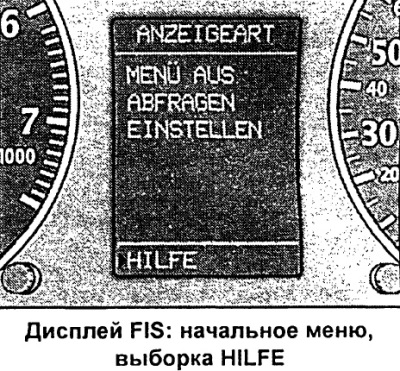

- Confirm the selection by pressing the rotary/press button.
To exit the secondary menu, press the rotary/push button.
Meaning of display symbols:

Setting process (part 1)
Customization is done through menu commands.

The setup process is as follows:
- Press the Menu key. The start menu appears.
- Turn the rotary / push button to set the command selection arrow to EINSTELLEN (setting).
- Confirm the selection by pressing the rotary/press button. The selected menu appears, such as the menu shown in the figure.
- It may be necessary to use the symbols y to set the command selection arrow correctly (Next page) or d (Previous page). Confirm this also by pressing the rotary/press button.
Setting process (part 2)


Continue the setup process as follows:
- Select and confirm the current setting type. The corresponding setting mode appears, such as the one shown in the figure.
- Turn the rotary/press button to set the command selection arrow to the current line.
- If necessary, press the rotary/push button to select the check mark ("Yes") or square ("No"), or vice versa.
- To return to a higher menu level, set the command selection arrow to ZURUCK (back) and press the rotary/push button.
Some settings require the entry of numeric values, such as when setting the date. This is also done by turning the rotary/push button.
Functional example (part 1)
This example shows the complete configuration process through the menu commands.


If you want, for example, to set a calendar date, then you need to:
- Press the Menu key. The start menu appears.
- Turn the rotary/press button to set the command selection arrow to EINSTELLEN (setting).
- Confirm the selection by pressing the rotary/press button. The EINSTELLEN submenu appears (setting).
- Turn the rotary / push button to set the command selection arrow to UHR (watch).
- Confirm the selection by pressing the rotary/press button. The UHR setup menu appears (watch).
Functional example (part 2)

Continue the date setting process as follows:
- Turn the rotary / push button to set the command selection arrow to DATUM.
- If there is a square in front of the DATUM line, press the rotary/push button. A checkmark should now appear. The last set date is displayed.

- Set the command selection hand in front of the date display and press the rotary/push button. The day display starts flashing.
- Turn the rotary/press button to the left or right to set the correct numerical value for the day. Press the rotary/push button. The month display now flashes.
- In the same way, set the month and year if necessary.
Functional example (part 3)

To exit the date setting menu, the following is required:
- Set Command Select Arrow to ZURUCK (back).
- Press the rotary/push button. The EINSTELLEN·menu reappears (setting).
- Press the rotary/press button again. The start menu reappears.

Visitor comments